I was in doing a full system save on the IBM i today and thought I’d share a few thoughts.
We have 1 physical IBM i device that is partitioned so that we have a production and “development” system available to us.
Once we setup the 2 partitions we needed a method to get data from our production partition to our “development partition in “near real time”.
We choose Rockets – icluster
you may choose:
- ITERA
- MAXAVO
- iSam Blue
- MIMIX
- PowerHA
- ????
I have worked with the bulk of the above solutions and for me iCluster is the easiest to get running and work with.
Their technical support is 2nd to none.
So — We are running XA (MAPICS), there are small modifications to the source software.
Mostly reports and such. When I arrived we were using the IFS on the IBM i as the Enterprise file
server. For me this did not seem the best solution for our company so I began the task of moving (around 1.4 terabytes)
from our Enterprise business system to a Microsoft Server (2016) VM using VMWare.
I will discuss this project at a later time. I mention it now, In Backups, because I must backup both
the IFS as well as the MS file server each night.
I use a combination of IBM i backups, Tape backups on both IBM i and MS Server, Veeam software,
MS File server (again 2016 VM), CISCO servers, ICluster Icluster Veeam, Veeam and Crash Plan Crash Plan.
To move data we use the various above solutions, windows shares, MS IIS for FTP, RPGLE program written to move data across the Enterprise.
Here are a few notes I took prior to the system backup of the IBM i:
we are running icluster
need to end all nodes
prior to endsys!!!!
or anything else you want to bring down easy!!
PC and server backups are both local and cloud based.
This was done using Veeam on local PC as well as our servers.
You make the decision to do bare metal backups or file level.
** Note all but 1 of our servers are now using MS VMWARE.
VM’s are handeled well with even the free version of Veeam.
We have been slowly moving our IFS file storage to Windows 2016 VM file server. Working with active directory (AD)
we use:
1. Oganizational units (OU) to seperate out both our users and devices.
(The devices are seperated because of Group Policies for Windows Server Update Services (WSUS) – This allows us to controll when users get updates.)
WSUS
2. Security Groups
3. group policies
I will not be showing images of any of this. If you have requests for more information — please use the contact page on this site.
all that said authories are setup on server for a backup users from the IBMi — this could have been done mounting the MS file server on the IFS or FTP. We chose FTP for our own reasons. To enable this we needed to fire up Internet Information Services (IIS) and create an FTP site. This was done on 1 of the MS 2016 servers, on a 2nd our file server we had all the user drives. We handled the fact we were using 2 servers by creating shares and virtual directories on the MS Windows 2016 VM server. We then use a combination of RPG applications to read thru the IFS by directory, creating saved files and FTPing the IBM data to the file server to be sent to the cloud.
We used Crash Plan for our cloud storage — there cost is $10 per month unlimited data. If you are storing large amounts of data — you would need to have Crash plan running on multiple servers, each sending to the same cloud location.
This solution was very economical to us as the entire cloud process costs us in the $100. rather than the $10,000 + we were quoted.
I have reatored both IBM objects and server objects using the tape process as described above and/or restored from the cloud using the process I have described above.
So in our enterprise I can restore from local Veeam runnign software.
From our Windows 2016 VM file server, from Crash plan(cloud) or from tape.
I will provide a writeup on how we use ICLUSTER running on partition 1 (source) of our IBM i and well as running on the same hardware, but 2nd partition on the IBM i to allow us to minimize the down time of production. ICLUSER sends IBM i data from partition1 to Partition2 in near real time and allowed us to switch backups from Production to test. I understand this discription is minimal, if there are any questions please feel free to use the contact page of this website.
Veeam
Click on Configure backup
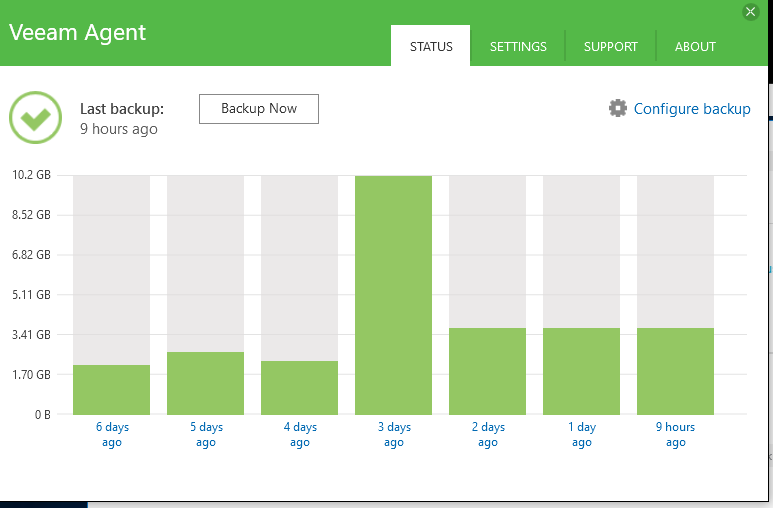
In this case backup entire computer – experiment with file level

We selected shared folder as we have a MS VMWARE file server
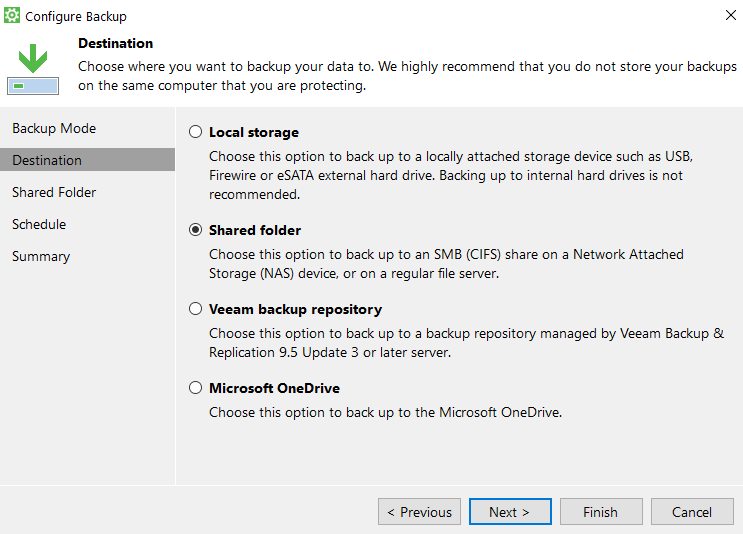
Enter the shared path
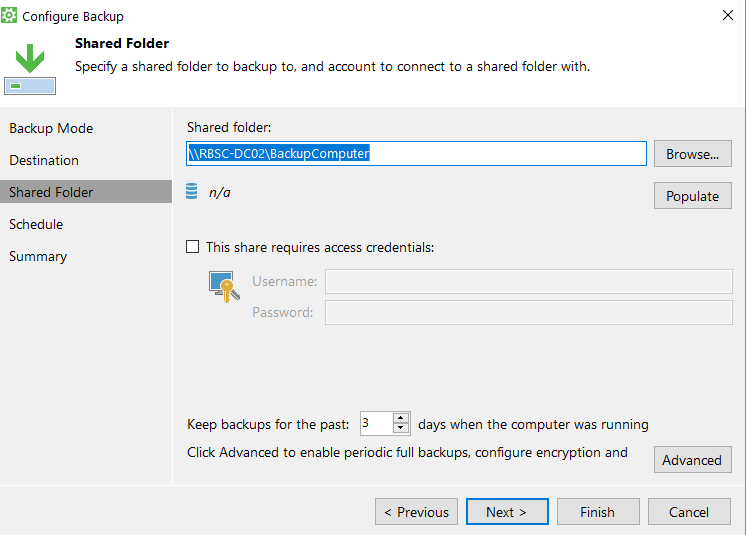
when should this run?
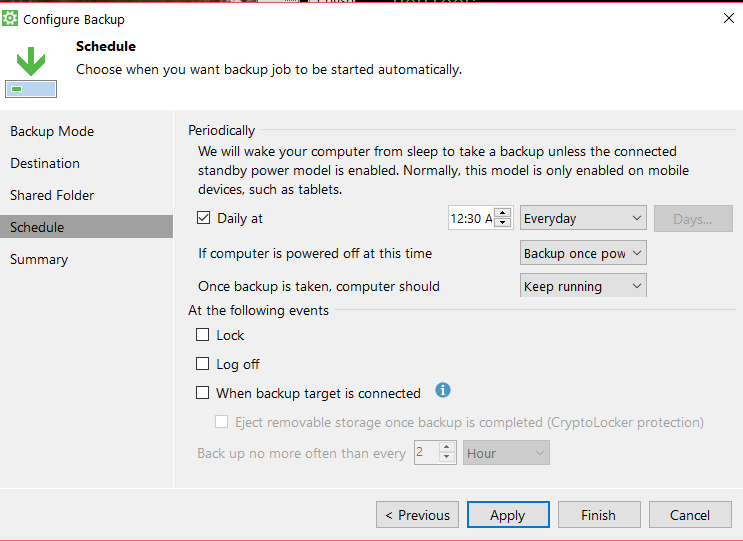
From the MS VMWARE server we run CRASH PLAN — This image shows the saved files from the IBM i. Note that CRASH PLAN is unlimited data from 1 PC for $10 per month. To get efficient speed and keep backups in “near real time” using this solution you would need “Multiple/Many” PC’s running.
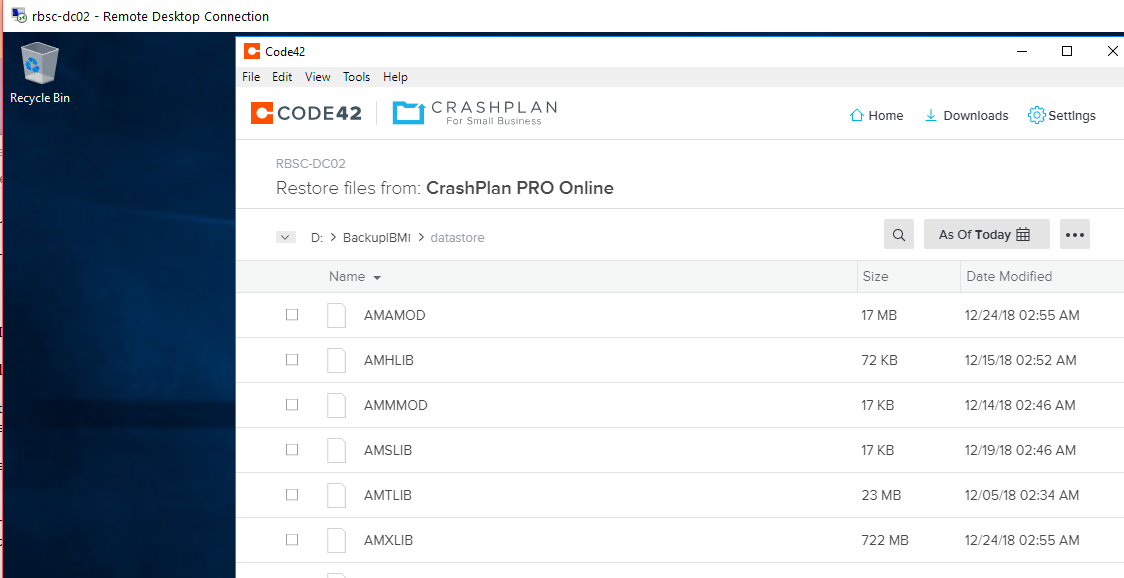
IBM i
I will stop here with the details of the PC/Server/IBM i solution to the cloud and continue on with the IBM i backup of production partition to tape.
Need to fire up the IBM i Console.
It can be found here (cwbopaoc.exe) :
Starting point – Production partition connection tab (general)
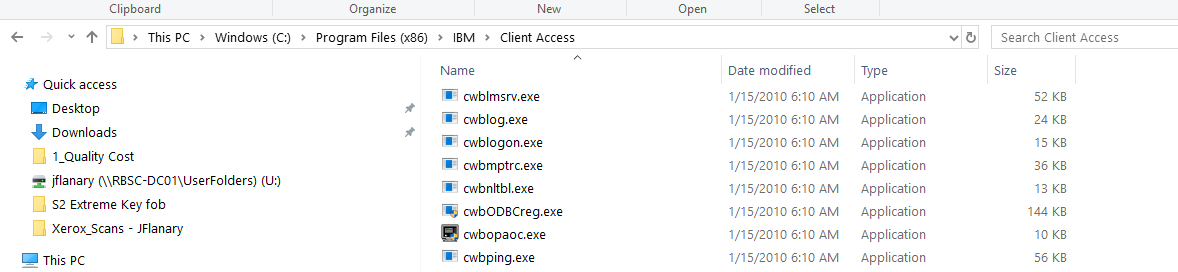
Console configuration for Production and Test:
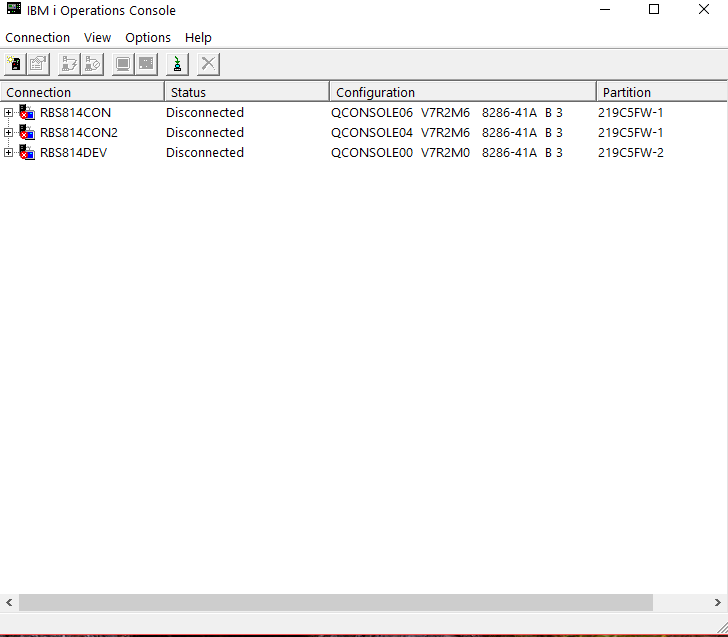
Current configuration tab (general):
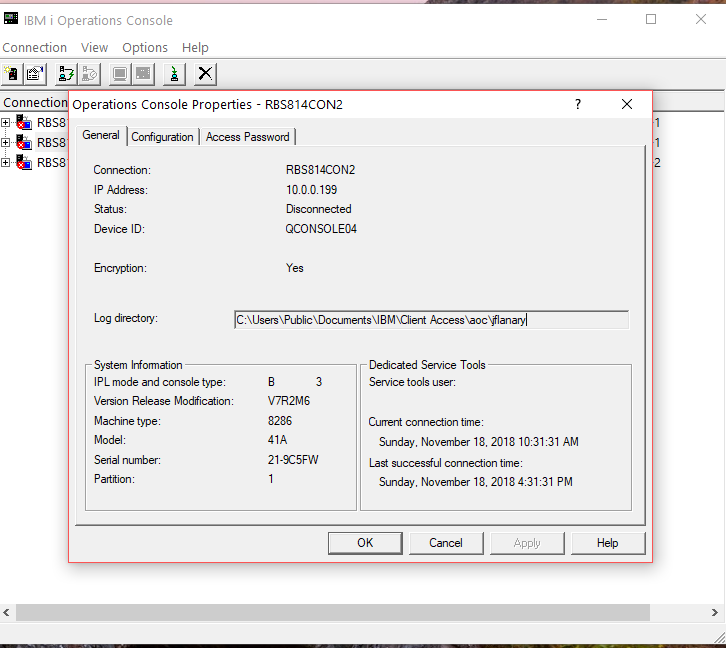
Current configuration tab (configuration):
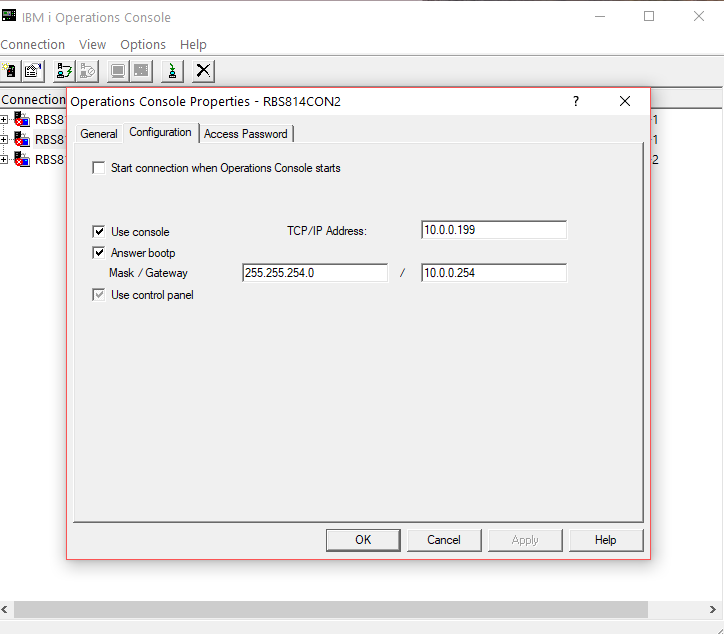
Current configuration tab (Access Password):
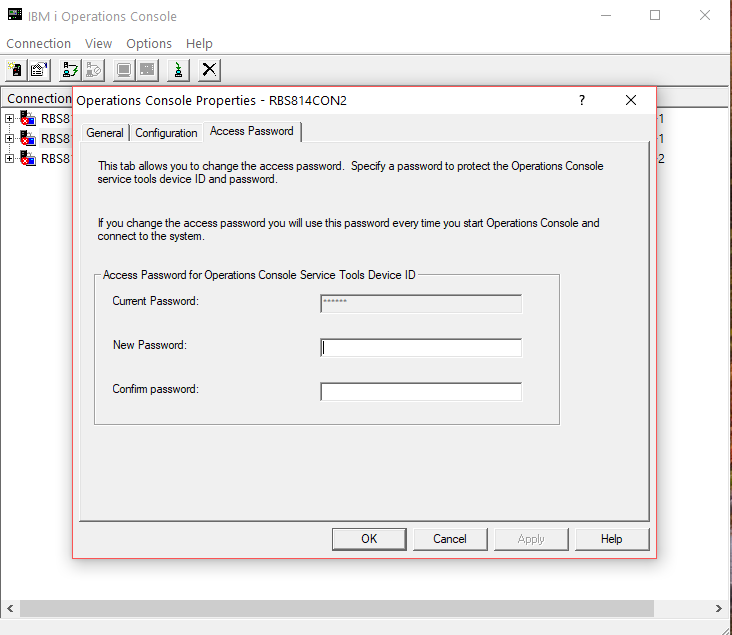
Connecting to Production partition
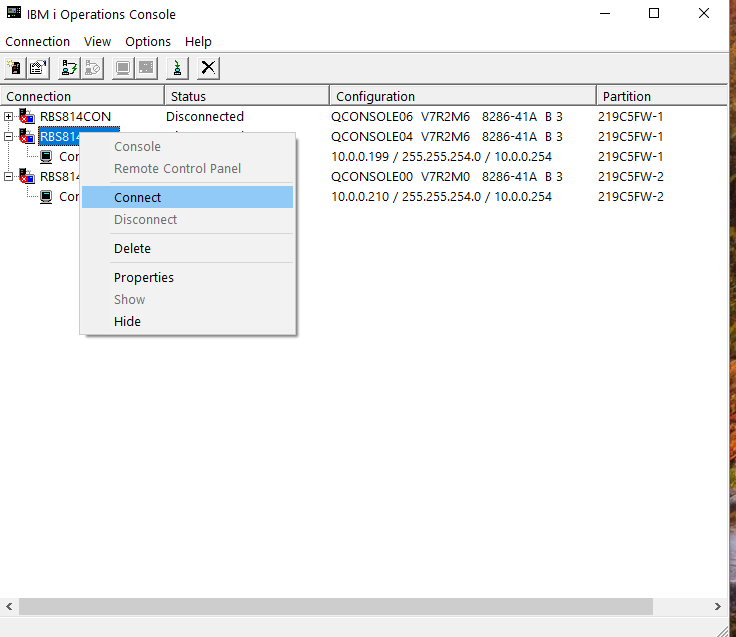
DST userid and password
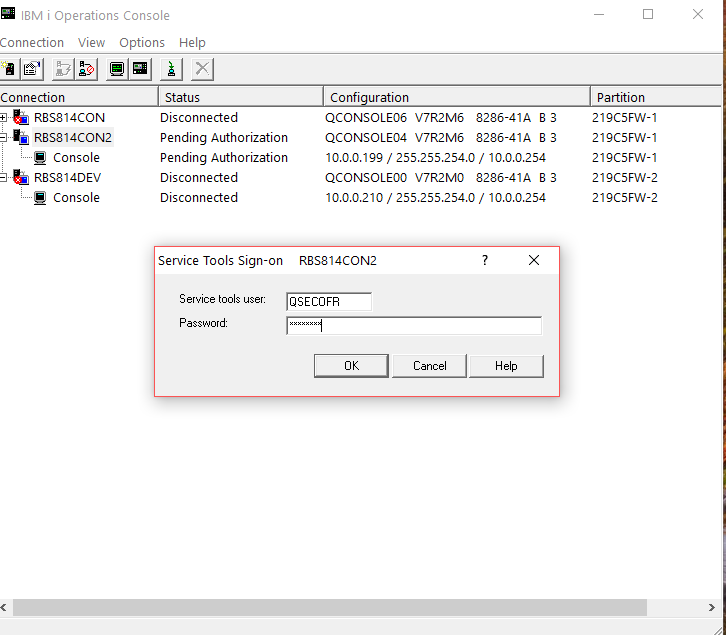
sign on 2nd time green screen
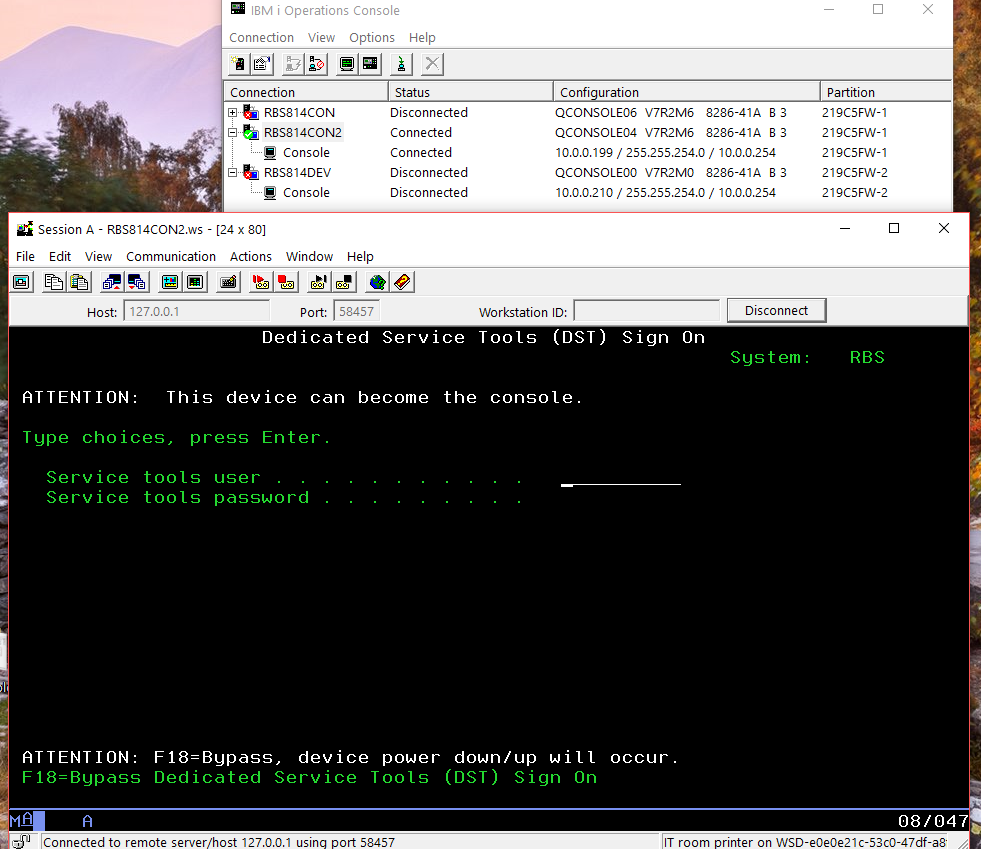
shows us connected – Notice subsystem is QCTL
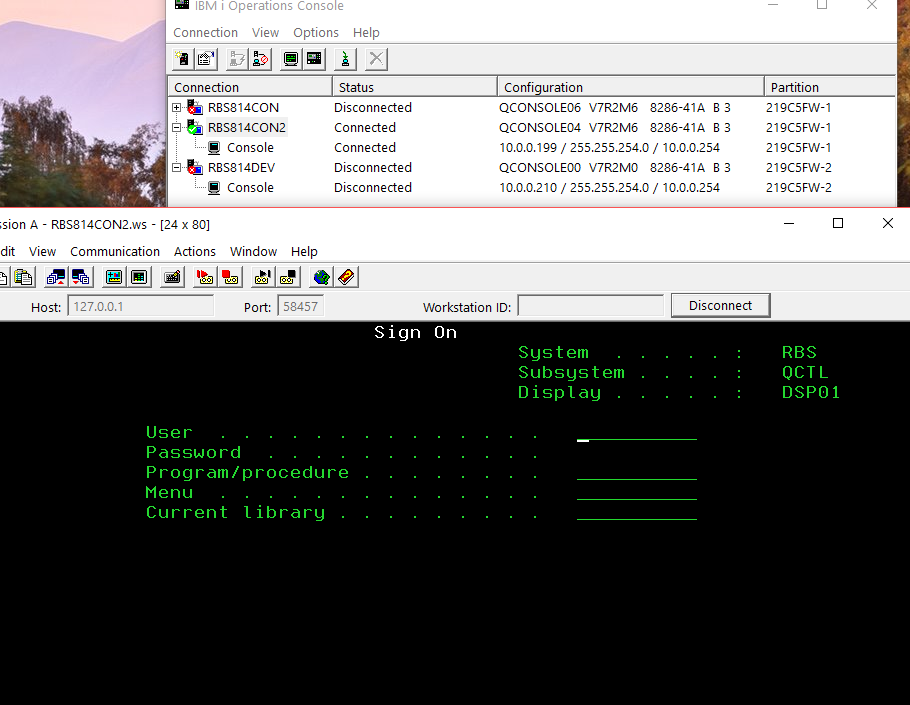
Sign on with any ID with authority.
You will need to get the system to a restricted condition. There are multiple ways to do this. In this case I just issued the ENDSYS command.
** Note — you may need to end other software in a controlled manner for me this would include Icluster and FormTastic as well as others I may go into on a later post.
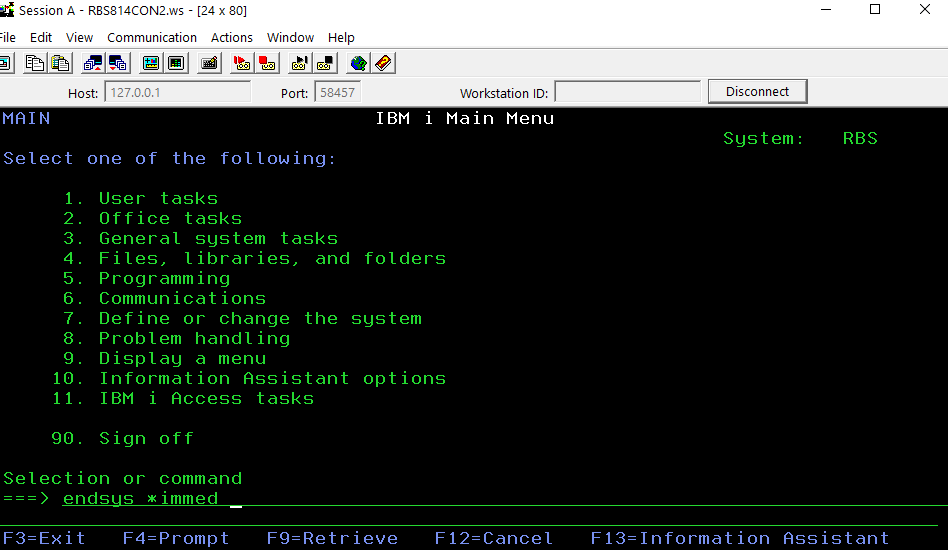
user WRKACTJOB to see subsystems ending
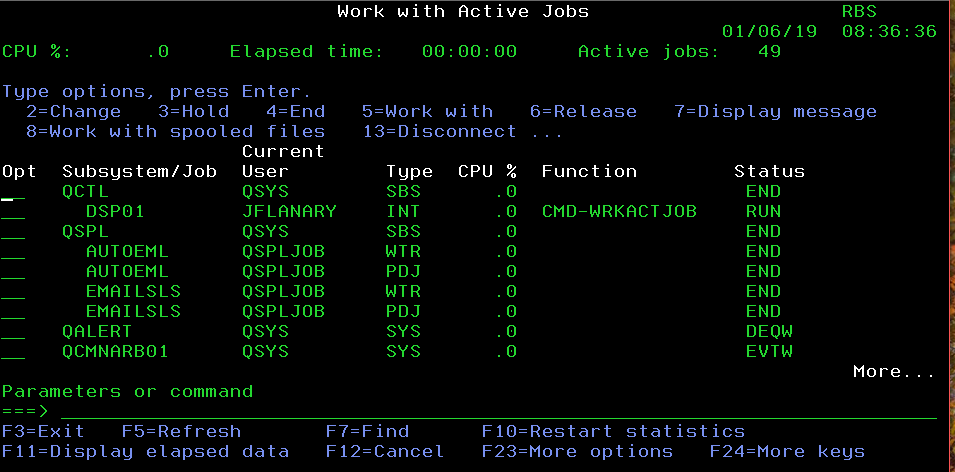
use DSPMSG QSYSOPR to look for system message saying you are in restricted condition
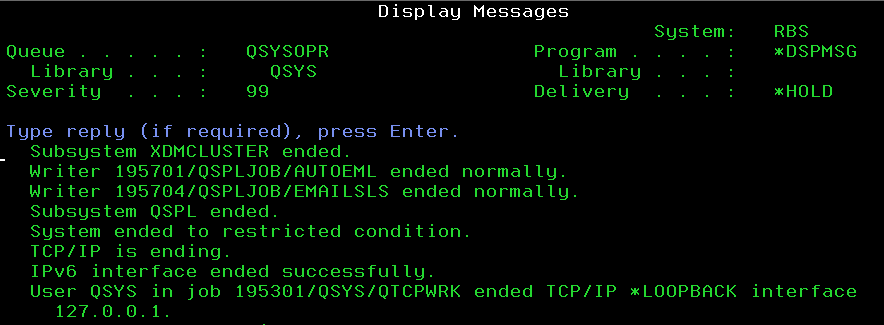
find the IBM i save menu
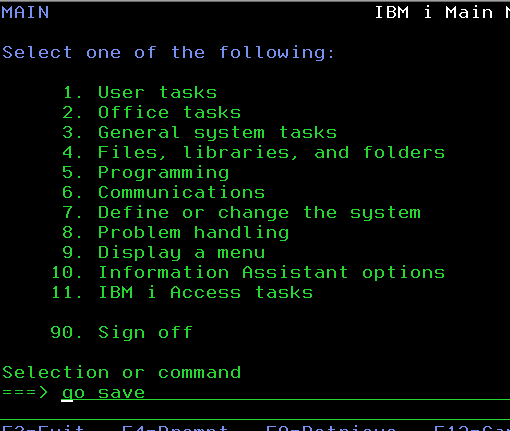
page 1 of IBM i SAVE menu
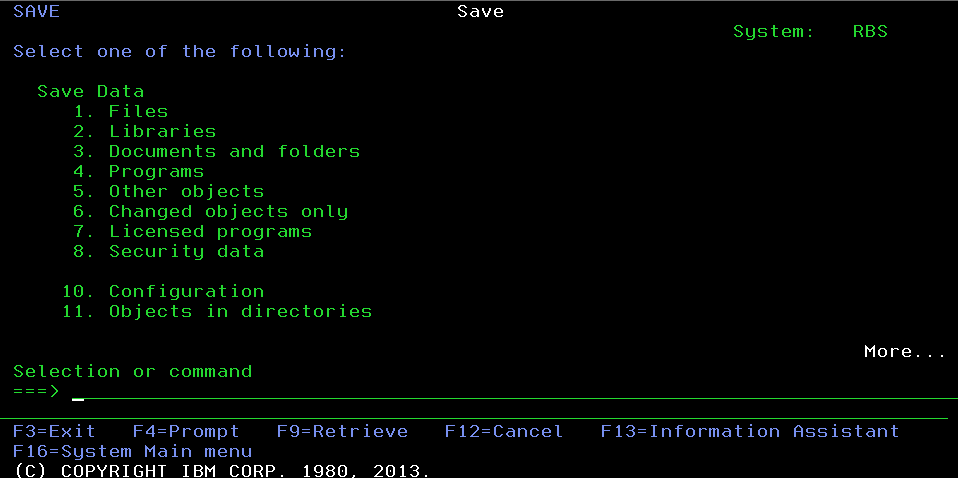
page 2 and the SAVE entire system option
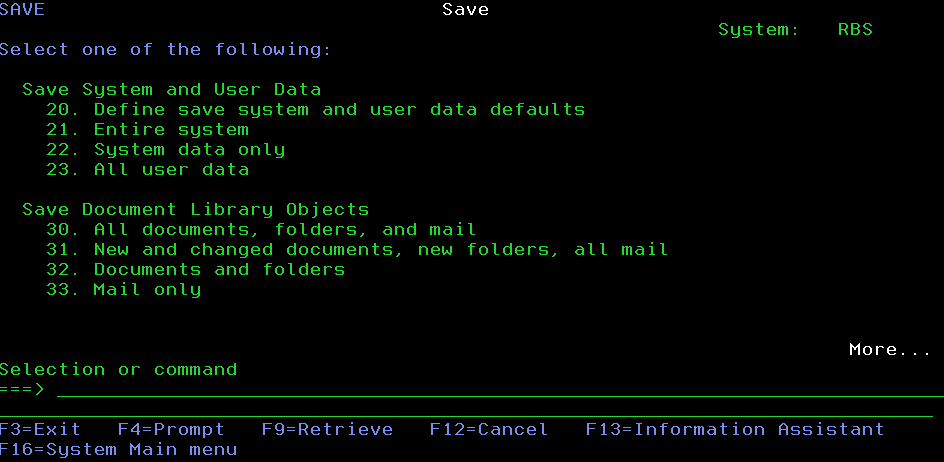
What will be done on save entire system
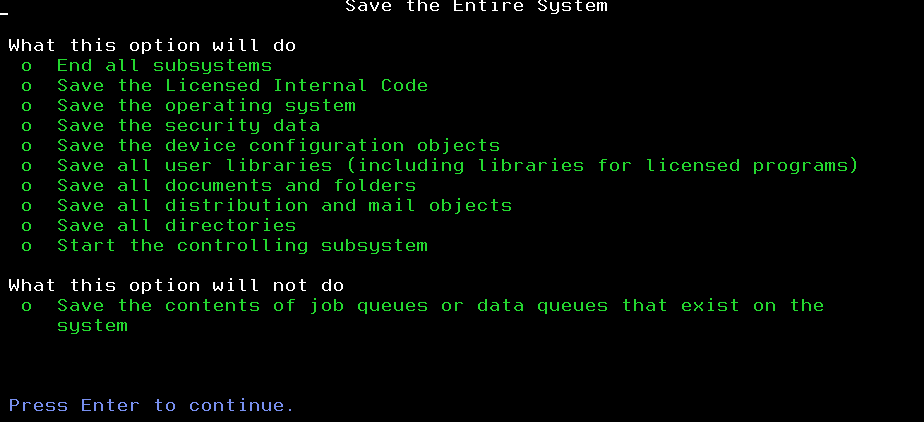
Parameter page 1
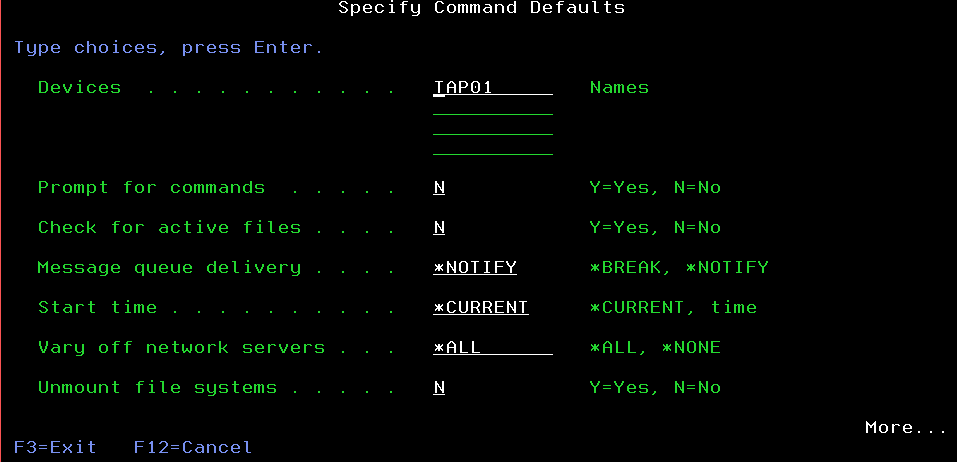
Parameter page 2
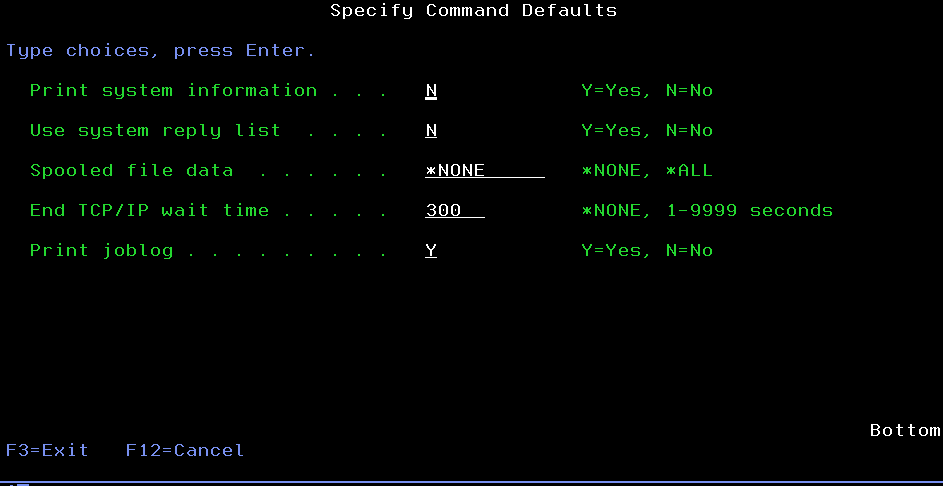
Parameter page 3
